左手's Blog
我是左手,行走在路上!
CentOS配置ruby on rails开发环境
最近用rails做了一个项目,分享一下开发环境搭建方面的信息。
一、基本信息
- 操作系统:CentOS 6.x
- 数据库:PostgreSQL 9.x
- Ruby版本:2.x
- Rails版本:4.x
二、基本软件
1. nodejs
rails中解析js的部份库会用到js引擎,nodejs较为高效,所以配置nodejs。
1). 下载nodejs Linux二进制包,nodejs的安装包可以在这里找到 http://www.nodejs.org/download/
wget http://nodejs.org/dist/v0.10.22/node-v0.10.22-linux-x86.tar.gz
2). 解压到/usr/local目录
tar -xzf node-v0.10.22-linux-x86.tar.gz -C /usr/local/
3). 建立软链接方便后期版本替换
ln -s node-v0.10.22-linux-x86 node
4). 添加环境变量
vim /etc/profile
# 在unset -f pathmunge之前加入如下两行,因为要用到pathmunge,所以要加在unset之前。
export NODE_HOME=/usr/local/node
pathmunge $NODE_HOME/bin
2. PostgreSQL
1). 添加9.x源,rpm源的列表可以在这里找到 http://yum.postgresql.org/repopackages.php#pg93
rpm -i http://yum.postgresql.org/9.3/redhat/rhel-6-i386/pgdg-centos93-9.3-1.noarch.rpm
2). 安装并初始化
yum install postgresql93-server postgresql93-contrib postgresql93-devel
service postgresql-9.3 initdb
chkconfig postgresql-9.3 on
3). 修改配置
cd /var/lib/pgsql/9.3/data/
vim pg_hba.conf
# 将原有 127.0.0.1 这一行中的indent修改为md5,并加下localhost这一行的配置
host all all localhost md5
host all all 127.0.0.1/32 md5
vim postgresql.conf
# 搜索listen_addresses,去掉注释修改localhost为*
listen_addresses = '*'
4). 添加环境变量
vim /etc/profile
export PSQL_HOME=/usr/pgsql-9.3
pathmunge $PSQL_HOME/bin
三、ROR安装配置
1. 安装rvm,
curl -L get.rvm.io | bash -s stable
# 输出以上命令,将会自动进行安装。
sed -i -e 's/ftp\.ruby-lang\.org\/pub\/ruby/ruby\.taobao\.org\/mirrors\/ruby/g' /usr/local/rvm/config/db
# 修改源为淘宝镜像,我的rvm安装在/usr/local目录中。完成后重启系统。
# 更多rvm使用可参考 http://ruby-china.org/wiki/rvm-guide
2. 使用rvm安装ruby
rvm install ruby-2.0.0
#修改gem默认源
gem source -a http://ruby.taobao.org/
gem source -r https://rubygems.org/
3. 创建项目以及对应的gemset
#创建项目路径
cd ~
mkdir demo
cd demo
#创建gemset
rvm gemset create demo
rvm gemset use demo
#安装rails
gem install rails
4. 添加postgresql帐号
su postgres
createuser -d demo
psql -d postgres
# 修改demo帐号的密码
ALTER USER demo WITH PASSWORD '123456';
# 退出
\q
5. 创建rails项目
rails new . -BT -d postgresql
# -B跳过bundle(后面手动进行),-T跳过test-unit(建议使用RSpec),-d 指定数据库为postgresql
6. 修改rails配置
vim Gemfile
#将第一行修改为淘宝源
source 'http://ruby.taobao.org'
#安装gem
bundle install
#安装pg库的时候会报错,PostgreSQL非系统标准路径,需指定pg_config安装
gem install pg -- --with-pg-config=/usr/pgsql-9.3/bin/pg_config
#编辑数据库配置
vim config/database.yml
# 找到development,修改username为demo,password为第4步指定的密码。如果不需要创建test数据库可以找到test的配置全部注释掉。
development: adapter: postgresql encoding: unicode database: demo_development pool: 5 username: demo password: 123456
7. 安装gem
bundle install
#安装到pg库的时候会报错,PostgreSQL非系统标准路径,需指定pg_config安装
gem install pg -- --with-pg-config=/usr/pgsql-9.3/bin/pg_config
8. 创建数据库,启动rails
rake db:create
rails s
经过以上几步,输入http://<ip address>:3000应该可以看到rails的默认页面了。
通用linux后台运行shell脚本
经常遇到开启后需要占一个终端窗口的应用。写了一个通用的后台运行脚本用nohup在后台运行,将运行pid输出到文件,可以查看nohup.out中的输出内容。适用于GoAgent、grant watch、rails开发模式等。可以把脚本加在~/.bash_profile中,实现登陆后自动启动。修改PROGNAME中的内容为要运行的程序名,修改run中的运行命令为你要执行的命令即可。
#!/bin/sh
PID=0
DIR=`dirname $0`
PIDFILE=$DIR/nohup.pid
OUTFILE=$DIR/nohup.out
PROGNAME='GoAgent'
run() {
nohup $DIR/proxy.py>>$OUTFILE 2>&1 & echo $!>$PIDFILE
}
init() {
if [ -f $PIDFILE ]; then
PID=`cat $PIDFILE`
fi
}
check() {
if [ $PID -eq 0 ]; then
return 1
else
kill -0 $PID 2>/dev/null
fi
}
start() {
init
check
if [ $? -eq 0 ]; then
echo "$PROGNAME is run!" && exit 1
else
run
echo "Start $PROGNAME!" && exit 0
fi
}
silent() {
init
check
if [ $? -eq 0 ]; then
exit 1
else
run
exit 0
fi
}
restart() {
init
check
if [ $? -eq 0 ]; then
kill -9 $PID>/dev/null 2>&1
fi
run
echo "Restart $PROGNAME!" && exit 0
}
stop() {
init
check
if [ $? ]; then
kill -9 $PID>/dev/null 2>&1
echo "$PROGNAME is stop!" && exit 0
else
echo "$PROGNAME is not run!" && exit 1
fi
}
status() {
init
check
if [ $? -eq 0 ]; then
echo "$PROGNAME is run!" && exit 0
else
echo "$PROGNAME is not run!" && exit 1
fi
}
output() {
if [ -f $OUTFILE ]; then
watch -n 1 tail $OUTFILE
else
echo "$OUTFILE is not find!" && exit 1
fi
}
clean() {
if [ -f $OUTFILE ]; then
rm -f $OUTFILE
fi
if [ -f $PIDFILE ]; then
rm -f $PIDFILE
fi
echo 'Clean success!' && exit 0
}
case "$1" in
start)
$1
exit 0
;;
silent)
$1
exit 0
;;
restart)
$1
exit 0
;;
stop)
$1
exit 0
;;
status)
$1
exit 0
;;
output)
$1
exit 0
;;
clean)
$1
exit 0
;;
*)
echo $DIR
echo 'Usage: {start|stop|restart|silent|status|output|clean}'
;;
esac
命令说明:
start 启动
silent 安静模式启动(无输出)
stop 停止
restart 重启
status 查看运行状态
output 查看输出
clean 清除out和pid文件
lnmp编译日志
重新布署开发环境,基于CentOS6.4 64位。直接贴记录。
1. 基础配置
==================================================
1.1 连接网络
vi /etc/sysconfig/network-scripts/ifcfg-eth0
#NM_CONTROLLED="no"
ONBOOT="yes"
1.2 配置静态IP
IPADDR="192.168.80.91"
NETMASK="255.255.255.0"
BROADCAST="192.168.80.255"
GATEWAY="192.168.80.2"
DNS1="8.8.8.8"
DNS2="8.8.4.4"
1.3 配置网卡MAC地址
删除网卡信息
rm /etc/udev/rules.d/70-persistent-net.rules
重启
1.4 安装基础软件
yum install wget man lrzsz ntpdate
1.5 配置repe
wget http://mirrors.sohu.com/fedora-epel/6/x86_64/epel-release-6-8.noarch.rpm
rpm -ivh epel-release-6-8.noarch.rpm
1.6 更新源
yum makecache
yum update -x kernel*
1.7 更新系统
yum update
1.8 切换语言为中文
vi /etc/sysconfig/i18n
LANG="zh_CN.UTF-8"
source /etc/sysconfig/i18n
1.9 修改时区
tzselect
cp /usr/share/zoneinfo/Asia/Shanghai /etc/localtime
1.10 关闭防火墙和selinux
chkconfig iptables off
chkconfig ip6tables off
service iptables stop
service ip6tables stop
修改/etc/selinux/config文件中的SELINUX="" 为 disabled
如果不想重启系统,使用命令setenforce 0
1.11 加快启动
vi /boot/grub/grub.conf
修改 timeout = 5 为 timeout = 1
1.12 安装工具
# 压缩解压工具
yum install p7zip-plugins
# 编译工具包软件
yum install gcc gcc-c++ make automake autoconf libtool zlib-devel openssl-devel
2. vmware相关配置
==================================================
2.1 添加虚拟硬盘
#查看
cat /proc/scsi/scsi
#添加
echo "scsi add-single-device 1 2 3 4" >>/proc/scsi/scsi
#移除
echo "scsi remove-single-device 1 2 3 4" >> /proc/scsi/scsi
#命令行解释
1 : SCSI HBA ID
2 : SCSI Channel
3 : SCSI ID
4 : LUN ID
#添加到第一块SCSI HBA, Channel 0, ID 3, LUN 0:
echo "scsi add-single-device 0 0 3 0" >>/proc/scsi/scsi
2.2 格式化,挂载
fdisk /dev/sdb 分区
mkfs.ext4 /dev/sdb1 格式化
mkdir /data
vi /etc/fstab
/dev/sdb1 /data ext4 defaults 0 0
mount -a
2.3 安装vmtools
mkdir -p /mnt/cdrom
mount /dev/cdrom /mnt/cdrom
cp VMwareTools-9.2.0-799703.tar.gz /data/pkg/
cd /mnt/cdrom
umount /mnt/cdrom
tar -xzf VMwareTools-9.2.0-799703.tar.gz
开启时间同步
vmware-toolbox-cmd timesync enable
3. 编译软件
==================================================
目录配置
#创建/data目录,所有数据放在此文件夹中
mkdir /data
#存放源码包
mkdir /data/pkg
#存放解压代码
mkdir /data/src
3.1 nodejs
cd /data/pkg/
wget http://nodejs.org/dist/v0.10.10/node-v0.10.10.tar.gz
tar -xzf node-v0.10.10.tar.gz -C /data/src
cd /data/src/node-v0.10.10
./configure --prefix=/usr/local/node-v0.10.10
ln -s /usr/local/node-v0.10.4 /usr/local/node
mkdir /usr/local/node/node_modules
ln -s /usr/local/node/node_modules /usr/local/lib/
npm config set prefix /usr/local
vim /etc/prefix
#环境变量
export NODE_HOME=/usr/local/node
export NODE_PATH=$NODE_PATH/node_modules
export SOFT_PATH=$NODE_HOME/bin
PATH=$PATH:$SOFT_PATH
source /etc/prefix
npm config set prefix /usr/local
3.2 编译nginx
cd /data/pkg
wget http://nginx.org/download/nginx-1.4.1.tar.gz
tar -xzf nginx-1.4.1.tar.gz -C /data/src
#安装依赖
yum install pcre-devel
#添加用户
groupadd www
useradd -s /sbin/nologin -g www www -M
cd /data/src/nginx-1.4.1
./configure --prefix=/usr/local/nginx.basic \
--user=www \
--group=www \
--pid-path=/var/run/nginx.basic.pid \
--lock-path=/var/lock/nginx.basic.lock \
--with-http_ssl_module \
--with-http_dav_module \
--with-http_flv_module \
--with-http_realip_module \
--with-http_gzip_static_module \
--with-http_stub_status_module \
--with-mail --with-mail_ssl_module \
--http-client-body-temp-path=/var/tmp/nginx.basic/client \
--http-proxy-temp-path=/var/tmp/nginx.basic/proxy \
--http-fastcgi-temp-path=/var/tmp/nginx.basic/fastcgi \
--http-uwsgi-temp-path=/var/tmp/nginx.basic/uwsgi \
--http-scgi-temp-path=/var/tmp/nginx.basic/scgi \
--error-log-path=/var/log/nginx.basic.error.log \
--http-log-path=/var/log/nginx.basic.access.log
make && make install
vi /usr/local/nginx.basic/sbin/nginxd
###启动脚本### {{{
#!/bin/sh
#
# nginx - this script starts and stops the nginx daemon
#
# chkconfig: - 85 15
# description: Nginx is an HTTP(S) server, HTTP(S) reverse \
# proxy and IMAP/POP3 proxy server
# processname: nginx
# config: /etc/nginx/nginx.conf
# config: /etc/sysconfig/nginx
# pidfile: /var/run/nginx.pid
# Source function library.
. /etc/rc.d/init.d/functions
# Source networking configuration.
. /etc/sysconfig/network
# Check that networking is up.
[ "$NETWORKING" = "no" ] && exit 0
prefix="/usr/local/nginx.basic
nginx="${prefix}/sbin/nginx"
prog=$(basename $nginx)
NGINX_CONF_FILE="${prefix}/conf/nginx.conf"
[ -f /etc/sysconfig/nginx ] && . /etc/sysconfig/nginx
lockfile=/var/lock/subsys/nginx
make_dirs() {
# make required directories
user=`$nginx -V 2>&1 | grep "configure arguments:" | sed 's/[^*]*--user=\([^ ]*\).*/\1/g' -`
if [ -z "`grep $user /etc/passwd`" ]; then
useradd -M -s /bin/nologin $user
fi
options=`$nginx -V 2>&1 | grep 'configure arguments:'`
for opt in $options; do
if [ `echo $opt | grep '.*-temp-path'` ]; then
value=`echo $opt | cut -d "=" -f 2`
if [ ! -d "$value" ]; then
# echo "creating" $value
mkdir -p $value && chown -R $user $value
fi
fi
done
}
start() {
[ -x $nginx ] || exit 5
[ -f $NGINX_CONF_FILE ] || exit 6
make_dirs
echo -n $"Starting $prog: "
daemon $nginx -c $NGINX_CONF_FILE
retval=$?
echo
[ $retval -eq 0 ] && touch $lockfile
return $retval
}
stop() {
echo -n $"Stopping $prog: "
killproc $prog -QUIT
retval=$?
echo
[ $retval -eq 0 ] && rm -f $lockfile
return $retval
}
restart() {
configtest || return $?
stop
sleep 1
start
}
reload() {
configtest || return $?
echo -n $"Reloading $prog: "
killproc $nginx -HUP
RETVAL=$?
echo
}
force_reload() {
restart
}
configtest() {
$nginx -t -c $NGINX_CONF_FILE
}
rh_status() {
status $prog
}
rh_status_q() {
rh_status >/dev/null 2>&1
}
case "$1" in
start)
rh_status_q && exit 0
$1
;;
stop)
rh_status_q || exit 0
$1
;;
restart|configtest)
$1
;;
reload)
rh_status_q || exit 7
$1
;;
force-reload)
force_reload
;;
status)
rh_status
;;
condrestart|try-restart)
rh_status_q || exit 0
;;
*)
echo $"Usage: $0 {start|stop|status|restart|condrestart|try-restart|reload|force-reload|configtest}"
exit 2
esac
###启动脚本结束### }}}
ln -s /usr/local/nginx.basic /usr/local/nginx
ln -s /usr/local/nginx/sbin/nginxd /etc/init.d/nginxd
# 修改启动用户为www
vim /usr/local/nginx/conf/nginx.conf
user www www;
# 添加开机启动
chkconfig --add nginxd
3.3 编译mysql
cd /data/pkg
wget http://cdn.mysql.com/Downloads/MySQL-5.6/MySQL-5.6.12-1.el6.src.rpm
rpm -ivh MySQL-5.6.12-1.el6.src.rpm
cp /root/rpmbuild/SOURCES/mysql-5.6.12.tar.gz /data/pkg
tar -xzf mysql-5.6.12.tar.gz -C /data/src/
yum install cmake bison gperf ncurses-devel readline-devel time
#添加mysql用户
groupadd mysql
useradd -s /sbin/nologin -g mysql mysql -M
cd /data/src/mysql-5.6.12
cmake . -DCMAKE_INSTALL_PREFIX=/opt/mysql5.6
make && make install
cd /opt/mysql5.6
./scripts/mysql_install_db --user=db
vi my.cnf
datadir = /opt/mysql5.6/data
socket = /tmp/mysql.sock
pid-file = /var/run/mysql.pid
ln -s /opt/mysql5.6/support-files/mysql.server /etc/rc.d/init.d/mysqld
/etc/rc.d/init.d/mysqld start
#修改密码
./bin/mysqladmin -u root password '123456'
#添加开机启动
chkconfig --add mysqld
3.4 编译php
cd /data/pkg/
wget http://ftp.gnu.org/pub/gnu/libiconv/libiconv-1.14.tar.gz
wget http://tw1.php.net/distributions/php-5.3.26.tar.gz
tar -xzf libiconv-1.14.tar.gz -C /data/src
tar -xzf php-5.3.26.tar.gz -C /data/src
yum install libxml2-devel curl-devel libjpeg-devel libpng-devel gd-devel freetype-devel zlib-devel libmcrypt-devel libtool-ltdl-devel
cd /data/src/libiconv-1.14/
./configure --prefix=/usr/local/libiconv
make && make install
echo "/usr/local/libiconv/lib">>/etc/ld.so.conf.d/usr_local_lib.conf
ldconfig
ldconfig -p | grep libiconv
cd /data/src/php-5.3.26/
./configure \
--prefix=/usr/local/php5.3 \
--with-config-file-path=/usr/local/php5.3/etc \
--with-config-file-scan-dir=/usr/local/php5.3/etc/conf.d \
--with-mysql=mysqlnd \
--with-iconv=/usr/local/libiconv \
--with-freetype-dir \
--with-jpeg-dir \
--with-zlib \
--with-libxml-dir=/usr \
--enable-xml \
--disable-rpath \
--enable-discard-path \
--enable-safe-mode \
--enable-bcmath \
--enable-shmop \
--enable-sysvsem \
--enable-inline-optimization \
--with-curl \
--with-curlwrappers \
--enable-mbregex \
--enable-fpm \
--enable-mbstring \
--with-mcrypt \
--with-gd \
--enable-gd-native-ttf \
--with-openssl \
--with-mhash \
--enable-pcntl \
--enable-sockets \
--with-xmlrpc \
--enable-zip \
--enable-soap \
--with-pdo-mysql=mysqlnd \
--with-mysqli=mysqlnd
make ZEND_EXTRA_LIBS='-liconv'
make install
#复制配置文件
ln -s /usr/local/php5.3 /usr/local/php
mkdir /usr/local/php/etc/back
cp php.ini* /usr/local/php/etc/back
cp sapi/fpm/init.d.php-fpm /usr/local/php/bin/php-fpm
#因为php5.3开始自带fpm,使用自带的管理脚本
cd /usr/local/php/etc
cp back/php-fpm.conf.default ./php-fpm.conf
cp back/php.ini-production ./php.ini
#修改 php-fpm.conf
vi /usr/local/php/etc/php-fpm.conf
修改 ;pid = run/php-fpm.pid 为 pid = run/php-fpm.pid (去掉前面的分号)
修改 user = nobody 为 user = www
修改 group = nobody 为 group = www
#配置php-fpm
chmod +x /usr/local/php/bin/php-fpm
ln -s /usr/local/php/bin/php-fpm /etc/init.d/php-fpm
#添加启服务
chkconfig --add php-fpm
#启动php-fpm
service php-fpm start
3.5 编译python
cd /data/pkg/
wget http://www.python.org/ftp/python/2.7.5/Python-2.7.5.tgz
tar -xjf Python-2.7.5.tgz -C /data/src
cd /data/src/Python-2.7.5
./configure --prefix=/usr/local/python27
make && make install
rm /bin/python /bin/python2 -f
#修改yum,引用python2.6
vi yum
#!/usr/bin/python26
配置PATH
vi /etc/profile
export PY_PATH=/usr/local/python27
在SOFT_PATH后面加上:$PY_PATH/bin
}}}
cd /usr/bin
rm python
vi yum
#!/usr/bin/python2.6
3.6 编译安装ruby
wget http://pyyaml.org/download/libyaml/yaml-0.1.4.tar.gz
wget ftp://ftp.ruby-lang.org/pub/ruby/2.0/ruby-2.0.0-p195.tar.bz2
tar -zxf yaml-0.1.4.tar.gz -C /data/src
tar -jxf ruby-2.0.0-p195.tar.bz2 -C /data/src
yaml
cd /data/src/yaml-0.1.4 #pwd
./configure --prefix=/usr/local/libyaml
make && make install
ruby
cd /data/src/ruby-2.0.0-p195
./configure --prefix=/usr/local/ruby200 --enable-shared --disable-install-doc --with-opt-dir=/usr/local/libyaml
make && make install
vi /etc/profile
export RUBY_PATH=/usr/local/ruby200
在SOFT_PATH后面加上:$RUBY_PATH/bin
gem sources --remove http://rubygems.org/
gem sources -a http://ruby.taobao.org/
gem update --system
4. 其它配置
4.1 目录配置
#放置网站
mkdir /data/www
ln -s /data/www /www
#放置配置
mkdir cfg
mkdir cfg/nginx #nginx配置
mkdir cfg/php53 #php5.3配置
mkdir cfg/vim #vim配置
4.2 配置samba
yum install samba
#存放samba共享
mkdir /share
groupadd share
useradd -M -s /sbin/nologin -g share share
#设置share帐号的samba密码
smbpasswd -a share
chown share:share /share
chmod 777 /share
vi /etc/samba/smb.conf
# 在[global]处添加
; 软链接
follow symlinks = yes
wide links = yes
unix extensions = no
# 在底部添加
[Share]
comment = share
path = /share
public = no
writable = yes
valid users = share
; 权限
force user = root
force group = root
create mask = 0664
directory mask = 0775
#链接目录
ln -s /data /share
ln -s /data/www/ /share/
ln -s /data/cfg /share/
ln -s /data/local /share
ln -s /data/opt /share
ln -s /data/src /share
ln -s /data/pkg /share
4.3 php扩展
安装 APC redis
/usr/local/php/bin/phpize
./configure --enable-apc --with-php-config=/usr/local/php/bin/php-config
make
make install
vi /usr/local/php/etc/conf.d/apc.ini
extension = "apc.so"
apc.enabled = 1
apc.cache_by_default = on
apc.shm_segments = 1
apc.shm_size = 32M
apc.ttl = 3600
apc.user_ttl = 3600
apc.num_files_hint = 0
apc.write_lock = On
vi /usr/local/php/etc/conf.d/redis.ini
[redis]
extension = "redis.so"
4.4 nginx模板范本
# localhost
server {
listen 80 default;
root /www/localhost;
index index.html index.htm index.php index-dev.php;
server_name localhost;
location ~* \.php {
fastcgi_pass 127.0.0.1:9000;
#fastcgi_pass unix:/tmp/nginx_sockets_php5-fpm.sock;
fastcgi_index index-dev.php;
include fastcgi.conf;
set $path_info "";
set $real_script_name $fastcgi_script_name;
if ($fastcgi_script_name ~ "^(.+?\.php)(/.+)$") {
set $real_script_name $1;
set $path_info $2;
}
fastcgi_param PATH_INFO $path_info;
fastcgi_param SCRIPT_NAME $real_script_name;
#fastcgi_split_path_info ^((?U).+\.php)(/?.+)$;
#fastcgi_param PATH_INFO $fastcgi_path_info;
#fastcgi_param PATH_TRANSLATED $document_root$fastcgi_path_info;
}
location ~* \.(jpg|png|jpeg|bmp|gif|swf|js|css) {
#expires 7d;
access_log off;
add_header Cache-Control no-cache;
}
#if (!-e $request_filename) {
#rewrite ([0-9]+)-qr\.png$ /qr.php?id=$1 last;
#rewrite "^(.*)\.[0-9]{8,}\.(js|css|png|jpg|gif|bmp|ico)" $1.$2 last;
#rewrite ^(((?!\.php).)*)$ /index-dev.php$1 break;
#rewrite ^(.*)$ /index-dev.php?s=$1 break;
#rewrite ^(.*)$ /index-dev.php$1 last;
#}
}
linux磁盘分区和挂载
接昨天的[linux热拔插scsi硬盘],分享下磁盘分区和挂载。输入fsdisk -l可以看到/dev/sdb磁盘信息。
1.分区
fdisk /dev/sdb
#按 m 可以显示帮助
Command (m for help):
#输入n并回车添加一个1个新分区
n
#分区类型提示
Command action
e extended
p primary partition (1-4)
#p创建主分区,e创建扩展分区。这里创建主分区,按p并回车
p
#输入分区号
Partition number (1-4):
#按1并回车
1
#输入起始柱面默认为1,这里直接回车
<Enter>
#结束柱面可以输入柱面数或分区大小,这里创建20GB,输入+20GB并回车
Last cylinder, +cylinders or +size{K,M,G} (1-2610, default 2610):
+20GB
#创建完成,按w并回车写入分区信息
w
2. 格式化分区,这里直接格式化为ext4的磁盘格式。
mkfs.ext4 /dev/sdb1
3. 挂载分区
将新的分区挂载到 /data 目录下,创建挂载目录
mkdir /data
修改分区信息 vi /etc/fstab 在后面加入下面的内容。
/dev/sdb1 /data ext4 defaults 0 0
使/etc/fstab中的挂载信息生效
mount -a
输入mount -l,可以看到/dev/sdb1 on /data type ext4 (rw)的信息,表示挂载成功。直接修改/etc/fstab配置,下次开机自动挂载。
测试系统是 CentOS6.4_x64
linux热拔插scsi硬盘
自己配置虚拟机,需要添加一块虚拟硬盘存放数据。虚拟机在更新软件,不想停机。学习了下热拔插硬盘的知识点
1. 在虚拟机中创建虚拟磁盘并添加。
2. 查看目前的磁盘信息
cat /proc/scsi/scsi
我返回的结果如下:
上面scsi1是光驱,scsi2那个设备是我的系统硬盘。
3. 添加硬盘设备
echo "scsi add-single-device 2 0 1 0" >> /proc/scsi/scsi
数字参数说明:默认添加一块硬盘和原有系统硬盘是同一组的,第一个数字是scsi2这里的2,第二个是Channel这里是0,第三个是Id,在原有值上面加1,Lun默认为0。再用cat /proc/scsi/scsi可以看到硬盘信息,fdisk -l,可以看到/dev/sdb硬盘。
如果需要移除刚才添加的硬盘使用 echo "scsi remove-single-device 2 0 1 0" >> /proc/scsi/scsi 就可以,把add-single-device换成了remove-single-device,其它相同。
测试系统是 CentOS6.4_x64
CentOS添加git命令补全及分支显示
CentOS上用yum装好git以后,默认没有命令补全。需要简单配置一下。
1.编辑 ~/.bash_profile 文件,添加以下内容
if [ -f /etc/bash_completion.d/git ]; then
. /etc/bash_completion.d/git
fi
export GIT_PS1_SHOWDIRTYSTATE=true
PS1='[\u@\h \W\[\033[01;32m\]$(__git_ps1 "(%s)")\[\033[00m\]]\$ '
2.应用修改
source ~/.bash_profile
修改之后的效果如下图:
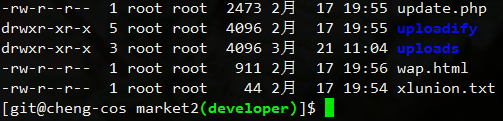
nginx更换启动脚本
之前使用的nginx启动脚本交互提示信息不全,使用起来不太方便。浏览nginx wiwk时看到一个启动脚本,想尝试一下。
脚本地址:http://wiki.nginx.org/RedHatNginxInitScript
配置好参数和启动脚本权限后启动nginx使用时报如下错误。
/etc/init.d/nginx start grep:无法识别的选项“--prefix=/usr/local/nginx.base” 用法: grep [选项]... PATTERN [FILE]... 试用‘grep --help’来获得更多信息。 useradd:无法识别的选项“--prefix=/usr/local/nginx.base”
细看启动脚本,找到这段内容。
make_dirs() {
# make required directories
user=`$nginx -V 2>&1 | grep "configure arguments:" | sed 's/[^*]*--user=\([^ ]*\).*/\1/g' -`
if [ -z "`grep $user /etc/passwd`" ]; then
useradd -M -s /bin/nologin $user
fi
options=`$nginx -V 2>&1 | grep 'configure arguments:'`
for opt in $options; do
if [ `echo $opt | grep '.*-temp-path'` ]; then
value=`echo $opt | cut -d "=" -f 2`
if [ ! -d "$value" ]; then
# echo "creating" $value
mkdir -p $value && chown -R $user $value
fi
fi
done
}
脚本每次都会调用nginx -V,取得编译时用--user指定的用户名。如果指定的用户不存在,则会创建该用户。还会根据编译的参数创建临时目录,并且修改权限。没有考虑未使用--user指定用户的场景,我编译nginx时没有加--user参数,就报错了。
重新编译了nginx,添加--user参数,指定用户以后正常了。这个启动脚本考虑的情况较多,交互提示较之前的更为人性化,效果不错。如果应用场景不允许重新编译nginx,可以直接跳过 make_dirs() 这个函数,在 # make required directories 上面加入一行 return 1 即可。
附本人nginx编译参数,系统是CentOS 6.3。
./configure --prefix=/usr/local/nginx.base \ --user=www \ --group=www \ --pid-path=/var/run/nginx.pid \ --lock-path=/var/lock/nginx.lock \ --with-http_ssl_module \ --with-http_flv_module \ --with-http_realip_module \ --with-http_gzip_static_module \ --with-http_stub_status_module \ --with-mail --with-mail_ssl_module \ --http-client-body-temp-path=/usr/local/nginx.base/tmp/client \ --http-proxy-temp-path=/usr/local/nginx.base/tmp/proxy \ --http-fastcgi-temp-path=/usr/local/nginx.base/tmp/fastcgi \ --http-uwsgi-temp-path=/usr/local/nginx.base/tmp/uwsgi \ --http-scgi-temp-path=/usr/local/nginx.base/tmp/scgi
linux web服务器iptables设置
iptables -P INPUT ACCEPT iptables -P OUTPUT ACCEPT iptables -P FORWARD ACCEPT # 先把所有规则打开,则否ssh可能直接断掉 iptables -F iptables -X # 清除已有规则 iptables -A INPUT -p tcp --dport 22 -j ACCEPT # 先把ssh端口加上 iptables -P INPUT DROP iptables -P FORWARD DROP # 设置INPUT和FORWARD为封锁 iptables -A INPUT -i lo -j ACCEPT # 开启本地环路,使得ping 127.0.0.1这样的包以通过。php-fpm的http://127.0.0.1:9000可以使用 iptables -A INPUT -p icmp -j ACCEPT # 允许其它机器ping这台服务器 iptables -A INPUT -m state --state ESTABLISHED,RELATED -j ACCEPT # 允许自己发送包的返回通信,不开启这个,机器上面使用ping www.google.com这样的无法拼通 iptables -A INPUT -p tcp --dport 80 -j ACCEPT # 开放web端口 /etc/init.d/iptables save # 保存设置 /etc/init.d/iptables restart # 重启iptables
[Fedora开发环境搭建]搭建LNMP开发环境
Fedora17上能找到的PHP最低版本为5.4.x。因公司项目开发较早,仅能在上5.3.x上面正常运行,所以php采用编译方式安装,nginx、mysql使用源来安装。
1.安装nginx、mysql并设置自动启
2.安装基础库
3.下载源代码包
wget http://ftp.gnu.org/pub/gnu/libiconv/libiconv-1.14.tar.gz
4.编译
#建立软链接
#编译
#复制配置文件
#配置php-fpm
sudo vim /usr/local/php/etc/php-fpm.conf
cd /usr/local/srctar -zxvf APC-3.1.9.tgzcd APC-3.1.9/usr/local/php/bin/phpize./configure --enable-apc --enable-apc-mmap --with-php-config=/usr/local/php/bin/php-configmakemake install添加apc扩展
sudo mkdir /usr/local/php/etc/conf.d
参考链接:http://solf.me/compile-nginx-php-mysql-on-centos-lnmp/
[Fedora开发环境搭建]添加网易镜像源并更新到最新
以当前刚刚安装完成的 Fedora17 为例:
1.安装 wget
sudo yum install swget
2.添加网易镜像源
cd /etc/yum.repos.d
sudo wget http://mirrors.163.com/.help/fedora-163.repo
sudo wget http://mirrors.163.com/.help/fedora-updates-163.repo
sudo yum makecache
3.更新至最新
sudo yum update
*目前更新大约会下载 400M 左右的更新补丁,需要一段时间,请耐心等待。
*如果敲入 sudo 执行命令时提示 "user is not in the sudoers file. This incident will be reported." 说明安装的时候没有勾选 "Add to Administrators group"。使用以下方法即可解决。
su - #会提示输入密码,在此处输入安装时填写的root用户密码
visudo #一个vi编辑界面 查找"root ALL=(ALL) ALL"在下面添加一行 "user ALL=(ALL) ALL" user是你的用户名。
:wq #保存并退出
exit #退出root帐户
附:
网易开源地址 http://mirrors.163.com/
Fedora源说明 http://mirrors.163.com/.help/fedora.html